Sales invoices can be directly created from sales orders.
1. Go to the "Selling Module"
2. Select "Sales Order"
3. Open the respective Sales Order
You will see a print view of the sales order as below. Click on the "View Details" button to open the Sales Order.
Once the Sales Order is opened click on the "Make Invoice" button as shown below.
On clicking the "Make Invoice" button all the details from the Sales Order like customer, item, quantity, rates etc. are copied in the Sales Invoice. You can edit these details and save and submit the invoice as shown below.
1. Series: You need to select the naming/numbering series for the invoice.
2. Enter the voucher date (Date on which the transaction was entered in the system)
3. Enter the due date (Date by which the payment is expected)
4. Enter the posting date (Date on which the accounting ledger effect should take place)
Scroll down to the Item Table. Scroll to the left side in the table and select the "Income Account" and "Cost Centre". (If you do not maintain cost centre you can select "Default CC")
Now you can Save the Sales Invoice
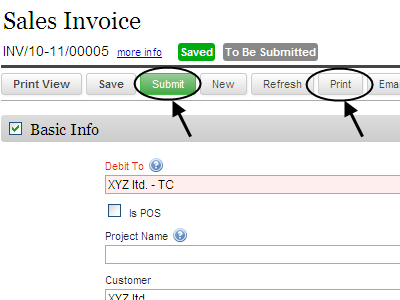
Hope this helps to create a Sales Invoice from an existing Sales Order.
Similarly you can also create a Sales Invoice from a Delivery Note. The system will automatically take care of the amount if already part invoices are raised against the "Sales Order or "Delivery Note"
For more details and free trial please visit http://www.erpnext.com
1. Go to the "Selling Module"
3. Open the respective Sales Order
You will see a print view of the sales order as below. Click on the "View Details" button to open the Sales Order.
On clicking the "Make Invoice" button all the details from the Sales Order like customer, item, quantity, rates etc. are copied in the Sales Invoice. You can edit these details and save and submit the invoice as shown below.
1. Series: You need to select the naming/numbering series for the invoice.
2. Enter the voucher date (Date on which the transaction was entered in the system)
3. Enter the due date (Date by which the payment is expected)
4. Enter the posting date (Date on which the accounting ledger effect should take place)
Scroll down to the Item Table. Scroll to the left side in the table and select the "Income Account" and "Cost Centre". (If you do not maintain cost centre you can select "Default CC")
Now you can Save the Sales Invoice
Once the invoice is Saved a Submit button will appear. You can edit the invoice after saving. Once you Submit the invoice no further changes can be made You can then Print and Email the invoice as shown below.
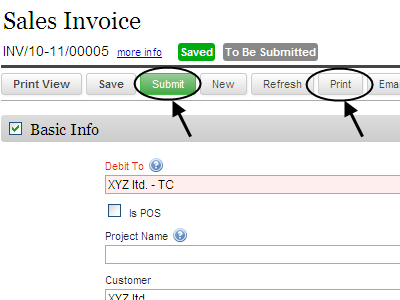
Hope this helps to create a Sales Invoice from an existing Sales Order.
Similarly you can also create a Sales Invoice from a Delivery Note. The system will automatically take care of the amount if already part invoices are raised against the "Sales Order or "Delivery Note"
For more details and free trial please visit http://www.erpnext.com







very nice Tally eBook i have ever read. Thank u and God Bless U..
ReplyDeleteSales Invoice