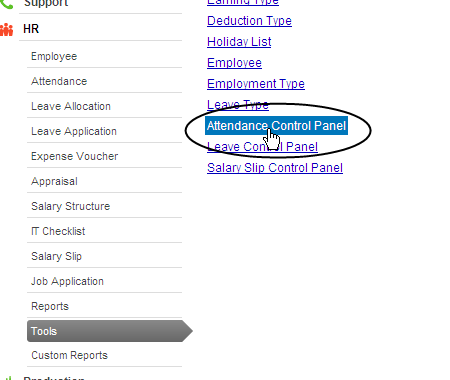You can create tasks and allocate them to your users. These tickets can be linked to a project and the status of the completion of each task can be tracked. To create a task follow the steps as shown below.
The Task Details will capture the subject of the task and by whom it is raised.
Mention the user name to whom this task is to be assigned in the Allocated To field. You can allocate tasks only to those employees whose login ids are created in the system.
The Status will be Open when the the task is created.
Select the relevant Project Name from project master to which this task belongs to.
The Time and Budget details will capture the expected and actual start date and end date of the task.
Save the task.
When the task has been finished, the user to whom the task had been allocated can click on Get Approval as shown below. The Status will be changed to Pending Review.
The user who had raised the ticket can close it after verifying by changing the status to Closed as shown below and then save the task.
For more details, please visit www.erpnext.com
The Task Details will capture the subject of the task and by whom it is raised.
Mention the user name to whom this task is to be assigned in the Allocated To field. You can allocate tasks only to those employees whose login ids are created in the system.
The Status will be Open when the the task is created.
Select the relevant Project Name from project master to which this task belongs to.
The Time and Budget details will capture the expected and actual start date and end date of the task.
Save the task.
When the task has been finished, the user to whom the task had been allocated can click on Get Approval as shown below. The Status will be changed to Pending Review.
The user who had raised the ticket can close it after verifying by changing the status to Closed as shown below and then save the task.
For more details, please visit www.erpnext.com