To Upload the attendance for multiple employees for multiple days
Go to HR-->Tools-->Attendance Control Panel
Select the from date and to date for which you want to mark the attendance and
click on the "Get Template" button.
You can open the template using in a spreadsheet (ms excel, openoffice etc.) as below. The template will have a list of all the employees for all the dates you have selected above. You only need to enter the attendance "Status" as "Present" "Absent" or "Half Day". Save this file as ".csv"
Upload the above file as below:
Now click on the "Import" button to update the attendance as shown below.
You will also be able to see the Import Log once the attendance data is imported.
How to check the Attendance Report?
Go to HR-->Reports-->Monthly Attendance Report
Hope this helps to update attendance records and take out reports from ERPNext.
For more information and sign up for a trial visit http://www.erpnext.com

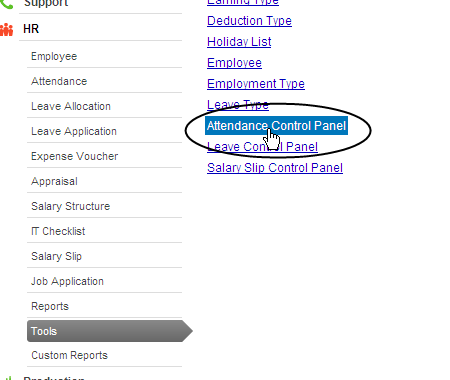







No comments:
Post a Comment