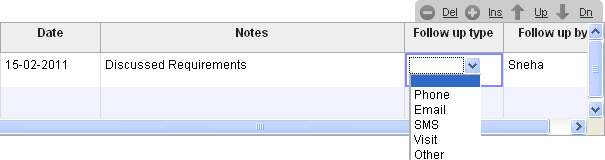To create a Sales Order in ERPNext follow the steps as shown below
The Sales Order will have tabs as shown below. Lets have a look a each tab in detail.
The Basic Info tab in Sales Order will capture the customer details and the Expected Delivery Date if the Order Type is Sales. % Delivered and % Billed will be updated once Delivery Note and Sales Invoice are made against this Sales Order.
The Items tab will capture the list of items and their rates, quantity and amount. The Ref Rate will be fetched from the item master based on the Price List selected.
You can change the same in the Rate column and the Discount percentage will get calculated on the Ref Rate automatically.
The Sales Order will have tabs as shown below. Lets have a look a each tab in detail.
The Basic Info tab in Sales Order will capture the customer details and the Expected Delivery Date if the Order Type is Sales. % Delivered and % Billed will be updated once Delivery Note and Sales Invoice are made against this Sales Order.
The Items tab will capture the list of items and their rates, quantity and amount. The Ref Rate will be fetched from the item master based on the Price List selected.
You can change the same in the Rate column and the Discount percentage will get calculated on the Ref Rate automatically.
Mention the quantity of items to be sold as well as the warehouse from where they it will be delivered under Reserved Warehouse column.
The Taxes tab will capture the total tax amount. If you have not created a tax template, enter taxes directly. You can select Type based on the following requirements :
- Actual - when you know the actual amount of tax or other charge to be added to the net total, mention the amount in the Rate column.
- On Net Total - will be selected when a tax percentage has to be calculated on the net total.
- On Previous Row Amount - will be selected if a tax percentage needs to be calculated over the previous row tax amount . In this case mention the Row Id.
- On Previous Row Total - will be selected when a tax percentage needs to be calculated over the total of net total and the previous row tax amount. In this case also mention the Row Id
Select the relevant tax account head applicable. The account head should be created under Chart of Accounts. The tax rate will be mentioned in the account head and will get fetched under the Rate column on selecting the same.
Creating a tax template will save your time. To see how to create a tax template click on the link http://erpnext.blogspot.com/2011/02/how-to-create-template-for-taxes-and.html
The Terms tab will have the terms and conditions and other additional information which you would want to appear on the Sales Order print format. You can even create a template pull its details. To create a template click on the link http://erpnext.blogspot.com/2011/02/how-to-create-templates-for-terms-and.html
The More Info tab will capture additional information about the customer and print format.
The Sales Team will capture the details of the Sales Partner and Sales Persons involved in the sales process and their commission and allocated percentage. The sales team is captured even in the Customer master and can be fetched from there once the customer is selected in the Sales Order.
Now save and submit the Sales Order.
Submitting the Sales Order will reserve the quantity is reserved warehouse. Also you can email and print the Sales Order.
Delivery Note can now be made against the Sales Order once the items are delivered. Create a Sales Invoice against this Sales Order to book your income.
For more details, please visit www.erpnext.com